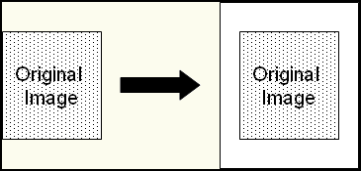
This image enhancement adds a white border around an image.
Note: After Border Padding is performed, an image's size will increase. This enhancement does not scale or change the resolution of an image.
Using Border Padding
Note: If zero is entered, no spacing or border will be applied.
Click Finish.
Optional: To preview how this enhancement will affect scanned images, select Test Process.
Tip: For the best results, add a custom sample image before testing.